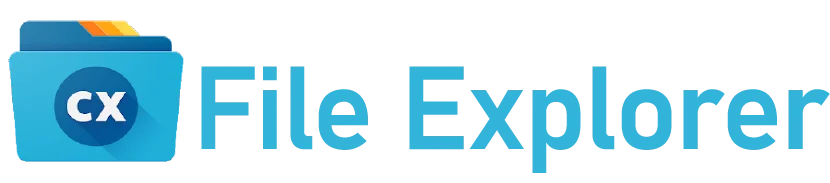To install this app on Firestick, you need to enable the “developer option” and “apps from unknown sources” in the “my Fire TV” option inside the Firestick. You must install the downloader app that helps support setting up your CX File Explorer APK for your Firestick.
In this article, we will provide complete guidelines on installing your file management app for Firestick and how to use it. So let’s explore more with us.

What is Firestick?
The Amazon Fire Stick is a compact streaming device by Amazon that plugs into your TV’s HDMI port. It offers access to services like Netflix, Hulu, and more. It operates on a modified Android system and includes a remote for easy navigation.
Watching a variety of content, using voice search, and customizing with additional apps is easy. This device transforms any TV into a smart TV, providing easy access to a vast digital library. Hence, users need a file manager app installed to organize the data.
Here comes CX File Explorer in action because it provides the facility to manage all data in a single place without any trouble. It simplifies file tasks with features like browsing, storage analysis, cloud integration, app management, media player, and security.
Configuration of Firestick:
To allow third-party apps to access Firestick and make changes to the account, users need to set it up accordingly. Following is the process you need to follow.
First of all, you need to go to the settings option in Firestick. Then look for the “My Fire TV” option. Choose the “developer option” inside the “My Fire TV” section. Finally, search for the “Apps from Unknown Sources” option to allow the Firestick to install third-party apps on the system.
Installing CX File Explorer On Firestick:
To organize all your data on Firestick let’s install File Explorer on your Firestick. Follow the given instructions below:
1) Downloader App Installation:
On the home screen tab of Firestick look for the “search bar” and write “downloader app” in it. The Amazon app store does not allow all the apps to play on the Firestick; therefore, you need this downloader app.
Now wait for the downloader app to download on your Firestick account. Moving on, press “install” and complete the installation process. It asks for permission to access your Firestick’s data, then tap on the allow option to grant access.
2) Setting Up:
The first step in installing File Manager is to look for a trusted source that provides a virus-free APK of the file explorer.
Otherwise, you will face malware errors on your Firestick account. Once you complete the installation process of the downloader app, enter the URL of the CX File Explorer APK inside the app from the authentic website.
Next, download the file manager through the downloader app and install it by following the instructions on the screen. So, now your CX File Manager is ready to manage the data inside your Firestick account. You probably have a question How to Install CX File Explorer on Windows PC?
How to Use CX File Explore on FireStick?
Using your file manager inside the Firestick is not a difficult task. Get access to and manage different files and media with the help of the CX file explorer by following the guidelines given below to get started.
1) Streaming Media Files:
To stream a media file on your Firestick, open the app. Now, you will see the “Local” or “Network” tab. Select “Local” for files on your Firestick, and find your desired media. Next, open it to start streaming. This simple process lets you enjoy your media content hassle-free.
2) Connect to Cloud Storage Drives (Google Drive, OneDrive, Dropbox, Etc.)
Connect CX Explorer to cloud storage like Google Drive or Dropbox on your Firestick by following the given steps:
First, open the app, and look for the “network” tab, then tap on “New Location.” Here, choose your cloud storage option. Finally, sign in, grant permissions, and access your files from CX File Explorer on your Firestick.
3) App Management:
It’s easy to manage Firestick apps using CX File Explorer. Open the “local” tab and tap on “Apps,”. Now pick the application from the list, and then perform the task you need. If you want to uninstall the app then choose the app and select “uninstall.”. The chosen program is effectively uninstalled using this technique.
4) Recycle Bin:
Many users accidentally delete some important files and media and then regret on deletion. But here is the solution called CX File Manager, where you have the option of “recycle bin” inside the local tab. You just need to open the recycle bin and select the data, it provides the option to permanently delete or restore the data. Choose “restore” if you need that file; otherwise, select permanently delete it to clean space. Do you know How to get CX File Explorer on Oculus (Meta) Quest 2?
FAQ’s
Is it available for free on Firestick?
Yes, users get access to it for free on Firestick through third-party authorized websites.
Is it compatible with all Firestick models?
Yes, it is compatible with most Firestick models, including Firestick 4K, Fire TV Stick Lite, and older generations of Firestick devices.
Do I need an account to use it on Firestick?
No, you don’t need to create an account; use it without any account creation.
Conclusion
Downloading and installing CX File Explorer on Firestick is easy. You just need to set up Fire TV and install the downloader app, where you need to configure this app. Take control of your media, documents, and apps on Firestick and improve your experience by following a few easy steps.